Physical Address
304 North Cardinal St.
Dorchester Center, MA 02124
Physical Address
304 North Cardinal St.
Dorchester Center, MA 02124

If you are wondering how to trade forex on Thinkorswim, you are not alone. Thinkorswim, backed by Charles Schwab, is one of the most advanced platforms offering professional-grade tools for forex traders.
With its powerful charting system, intuitive interface, and built-in risk management features, Thinkorswim allows beginners and intermediate traders to confidently place and manage their first forex trades. This guide will walk you step by step through the process, ensuring you understand not just the theory but also the practical workflow needed to succeed in the forex market.
Key takeaways:
Trading forex on Thinkorswim (TOS) offers a robust, professional-grade environment tailored for new and intermediate traders looking to place, size, manage, and monitor their first forex trades effectively. This guide is designed not just to provide theory but to deliver a clear, actionable workflow for trading spot forex on the highly praised Thinkorswim desktop platform.
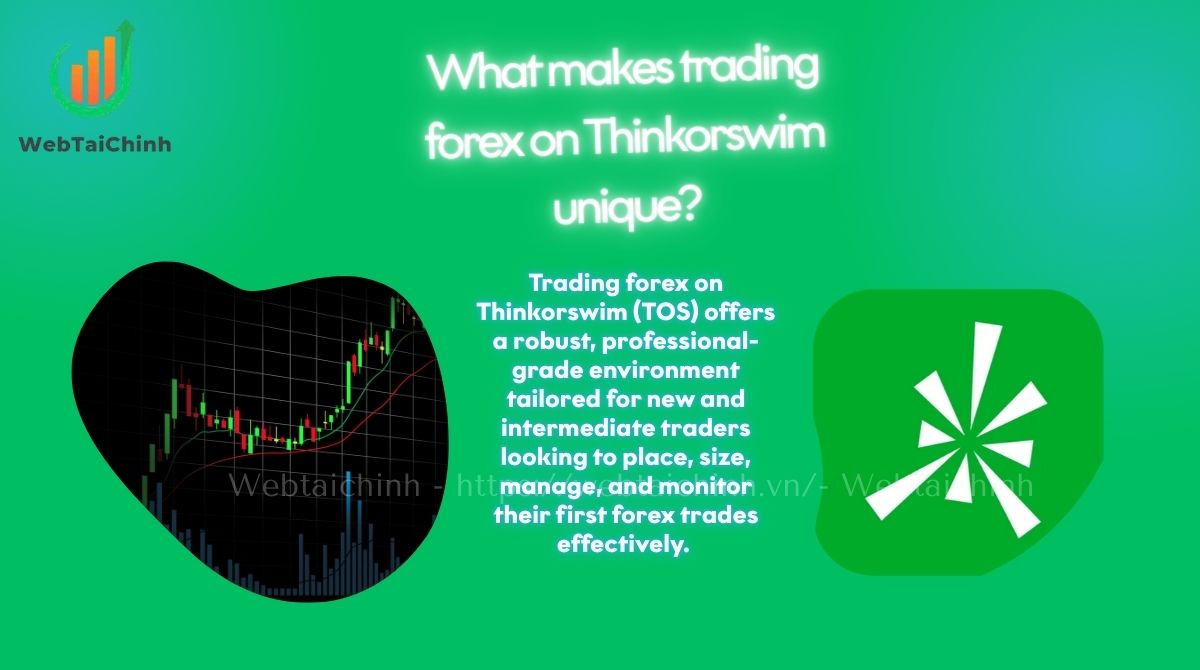
Known for its comprehensive suite of tools, advanced FX workflows, and built-in risk controls, Thinkorswim stands out among retail trading platforms. Supported officially by Charles Schwab, TOS grants traders access to deep liquidity and sophisticated order types through an intuitive yet powerful interface.
Getting started quickly on Thinkorswim doesn’t have to be complicated. Follow this concise step-by-step checklist to place your first forex trade confidently:
Decision points such as verifying margin availability and previewing pip value ensure you stay within risk tolerances, helping you trade confidently. For visual guidance, TOS’s official screenshots and in-platform tooltips aid navigation throughout these steps.
Before diving into forex trading, ensure your account setup meets Schwab’s eligibility criteria for spot forex access. Typically, individual and certain trust accounts qualify, but corporate or retirement accounts may face restrictions due to US regulatory rules. Confirm your eligibility and enable forex permissions through Schwab’s online application, which usually activates within 24 to 72 hours.
Installing Thinkorswim Desktop is straightforward and available for both Windows and macOS. After downloading from Schwab’s official website, choose between “Live” mode for real trading or “paperMoney” for simulated practice. PaperMoney offers risk-free trading to familiarize you with the interface.
Thinkorswim’s spot forex trading hours mirror the global FX market, typically open 24 hours Sunday evening (ET) to Friday evening, with session transitions impacting spreads and liquidity. Keep key disclosures in mind: spot FX is a leveraged product with risks including margin calls and price gaps, so always read Schwab’s forex disclosure documents. Should delays occur in permission activation or technical issues arise, Schwab support is available to assist.
With access cleared, let’s explore Thinkorswim’s FX workspace and tools in detail.
The Thinkorswim FX Workspace is your command center for forex trading, featuring several integrated components to streamline analysis and execution.
FX workspace components:
The Currency Map is a unique TOS feature visualizing relative strength across major currencies, helping traders spot opportunities by understanding base and quote relationships.
Important navigation tips:
Example: Adding EURUSD to your watchlist requires typing “EURUSD” in the “Add Symbol” field, then selecting the pair and saving your list. This workflow enables you to quickly prep the workspace for trade thesis development.
Constructing a solid trade thesis is crucial for consistent forex success. Begin by selecting currency pairs based on liquidity and spread characteristics.
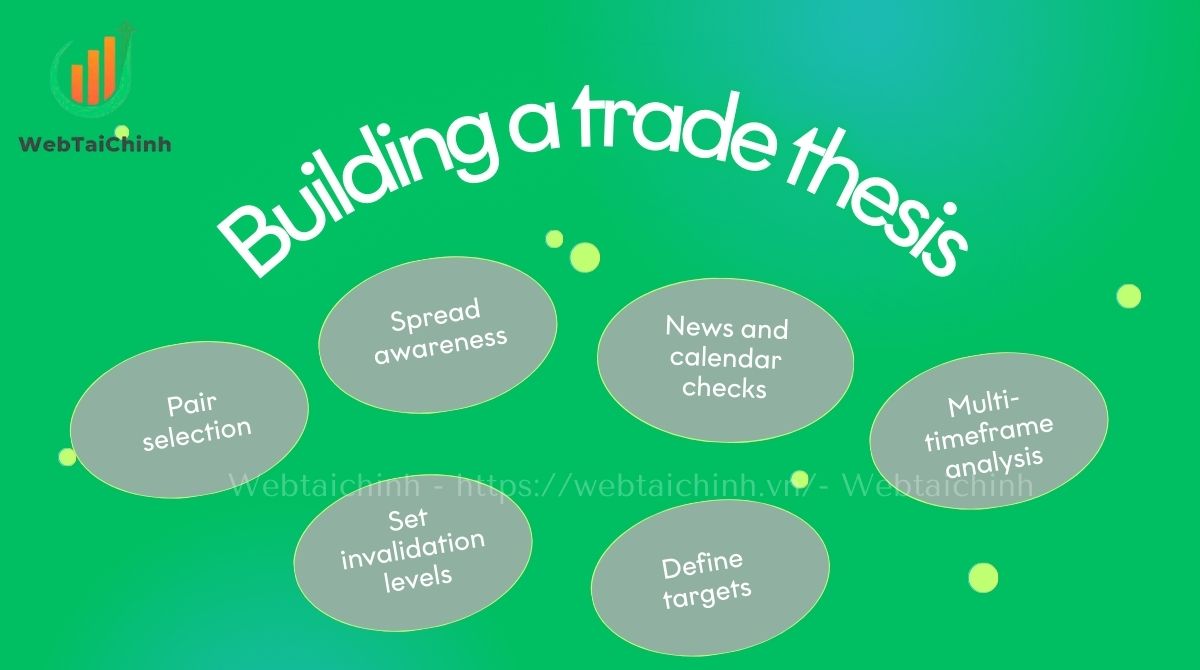
Checklist example for a trade idea:
After forming your trade thesis, you are ready to size positions accurately and understand pip values on Thinkorswim.
Understanding how to size your trades correctly is fundamental to managing risk effectively on Thinkorswim.
Lot sizes explained:
On TOS, you input units directly rather than lots, so knowing this helps translate your position sizes.
Pip and pipette: A pip is the standard smallest price move (usually 0.0001 for majors), while a pipette is one-tenth of a pip, allowing finer granularity.
Calculating pip value on USD-quoted pairs:
The pip value is typically $10 for a standard lot, $1 for a mini lot, and $0.10 for a micro lot on USD-quoted pairs like EURUSD.
Stepwise position size calculation:
Example: Risking $50 on EURUSD with a 20-pip stop means sizing a micro lot accordingly to not exceed this loss at the stop.
Margin and leverage: Thinkorswim applies margin based on leverage rules, impacting buying power. Be aware of maintenance margin and potential day trade flags if applicable.
Reusable calculators and worksheets can simplify this process by inputting your risk %, balance, stop distance, and pip value to derive position units.
Understanding order types and time-in-force (TIF) is key to efficient execution on TOS, especially given forex volatility.
Order types:
OCO and bracket orders: One Cancels Other (OCO) pairs a stop loss and take profit; when one executes, the other cancels, protecting risk/reward balance.
Time-in-force: DAY orders expire end of session; Good-Till-Canceled (GTC) orders persist across sessions but be mindful of weekend gaps affecting FX.
Common pitfalls: Slippage can cause fills at worse prices during fast moves; partial fills may occur if liquidity is insufficient.
Below is a comparison of order types with their best use cases, fill risks, and suitability for fast-moving forex markets.
| Order type | Best use | Fill risk | Suitability |
| Market | Immediate execution | Slippage possible | High volatility |
| Limit | Enter/exit at target | May not fill | Range-bound |
| Stop | Stop loss / breakout entry | Slippage possible | Trending markets |
| Stop-Limit | Controlled entry/exit | May not fill | Stable conditions |
For example, placing a “Buy custom with OCO” order with selected TIF can be done via the right-click menu on the chart or Active Trader.
Follow these steps to place a forex order with stop loss and take profit directly from the Thinkorswim chart:
Visual aids like annotated screenshots or GIFs enhance this process, helping ensure error-free execution.
Effective position management is critical once trades are live. Thinkorswim’s “Monitor” tab summarizes your open positions, working orders, and fills.
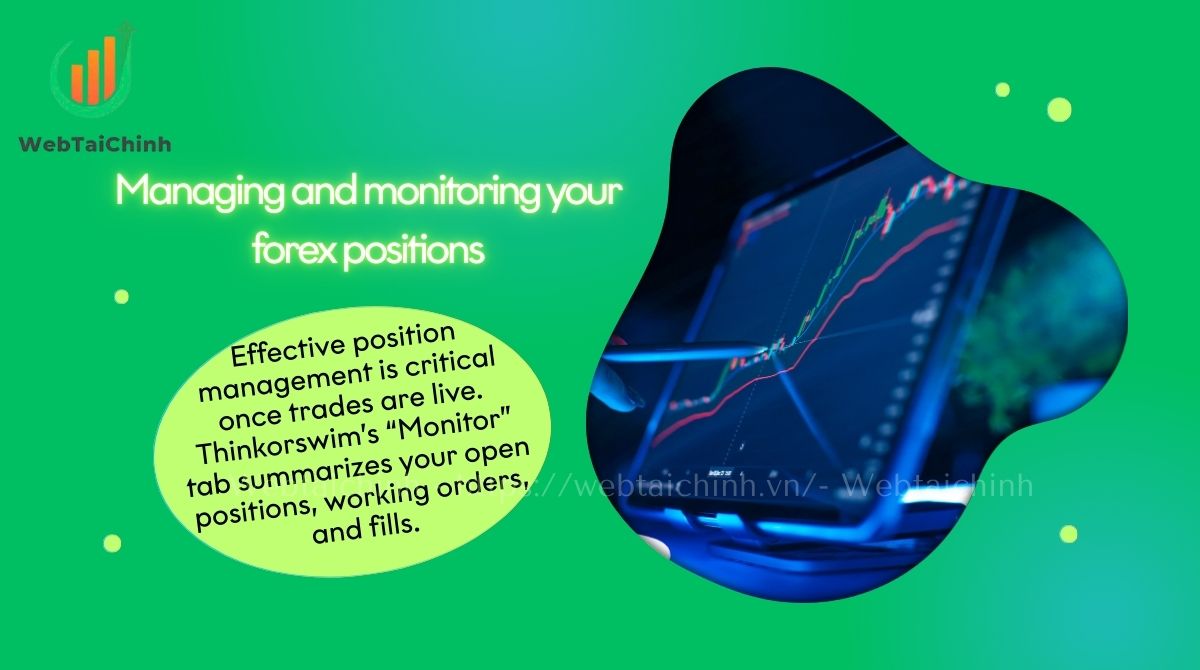
Read more: Is forex open on weekends? Complete guide
Shortcuts and graphical interfaces make managing trades efficient and less error-prone. This capability aligns well with sound risk management practices.
Robust risk management underpins sustained forex profitability. Here are essential protocols tailored for Thinkorswim users:
| Top 5 risk errors to avoid |
| Wrong side (buy instead of sell) |
| Miscalculating lot size |
| Not using OCO bracket orders |
| Ignoring margin requirements |
| Removing stops during volatile sessions |
By embedding these routines, traders can mitigate costly surprises and protect capital effectively on TOS.
Let’s look at three real-world trades executed on Thinkorswim to cement understanding:
Each example highlights trade rationale, showcases filled ticket screenshots, and reinforces position sizing and risk controls discussed earlier.
Maximize your TOS trading efficiency with these helpful shortcuts and features:
| Shortcut | Function |
| Ctrl+B | Quick buy order |
| Ctrl+S | Quick sell order |
| Ctrl+F | Flatten all positions |
| Ctrl+O | Open new order ticket |
Use these tips to speed your workflow and maintain tighter trade control.
Thinkorswim extends its forex trading capabilities beyond desktop, with mobile and web apps offering key features:
| Feature | Desktop | Mobile/Web |
| Order types | Market, Limit, Stop, Stop-Limit, OCO | Market, Limit, Stop (OCO limited) |
| Chart trading | Full support with indicators & drawing | Basic charts, limited drawing tools |
| Alerts | Advanced conditional alerts | Basic price alerts |
| Order tickets | Highly customizable | Simplified interface |
While the desktop version remains the most powerful, mobile and web allow traders flexibility on the go, especially for monitoring positions and managing alerts.
Trade profitability depends heavily on the spreads and fees you incur on Thinkorswim forex trades.
TOS displays spreads both numerically and graphically, helping traders anticipate costs. Typical spreads for major pairs like EURUSD and USDJPY range from 0.7 to 1.3 pips during high liquidity sessions, while minors and exotics show wider spreads.
Charles Schwab’s competitive pricing features no commissions on spot FX, but spreads and rollover fees apply. Small trade sizes can see proportional fee impacts, so liquidity timing and order type selection are key to cost reduction. Using limit orders can reduce slippage and achieve better fills compared to market orders during volatile periods.
| Pair | Typical spread (pips) |
| EURUSD | 0.7 – 1.2 |
| USDJPY | 0.8 – 1.3 |
| GBPUSD | 1.0 – 1.5 |
| USDZAR (exotic) | 10 – 15 |
Understanding these nuances will help you optimize trade entries and exits.
Trading spot forex through Schwab and Thinkorswim requires awareness of regulatory disclosures and available support channels.
Key risk warnings highlight the leveraged nature of spot FX and potential for rapid losses. Schwab’s FX disclosure outlines margin requirements and limitations under US law.
For assistance, the Schwab Trade Desk and technical support teams are available during market hours. Live chat speeds issue resolution, with phone support reachable during peak trading periods.
| Support Type | Contact | Hours (ET) |
| Trade Desk | +1-800-435-4000 | 8:00 AM – 8:00 PM |
| Technical Support | +1-866-766-4015 | 7:00 AM – 7:00 PM |
| Live Chat | Available on TOS platform | Market hours |
Always verify product eligibility and margin with official Schwab support prior to initiating trades.
Read more:
Yes, Thinkorswim supports both, but spot forex and futures have separate account permissions and trading hours.
Micro lots are 1,000 units, mini lots 10,000, and standard lots 100,000 units entered as units rather than lots.
TOS currently requires manual adjustment of stops; automated trailing stops are not available natively.
Possible reasons include order expiration, partial fills, or slippage in fast markets. Check order status and TIF settings.
Forex markets close Friday evening ET and reopen Sunday evening ET. GTC orders remain pending but won’t fill until session resumes.
Yes, they are separate modes in TOS; paperMoney is useful for practice without risking capital.
Mastering how to trade forex on Thinkorswim requires more than just placing orders; it involves building a solid trade thesis, applying correct position sizing, and practicing disciplined risk management.
With its unique FX workspace, customizable order types, and mobile/web support, Thinkorswim provides everything traders need to navigate the forex market effectively. For more in-depth financial insights and practical trading guides, visit Webtaichinh – your trusted resource for simplifying complex financial knowledge and empowering smarter investment decisions.
Web Tai Chinh is a portal that updates news and information related to finance quickly and accurately, helping users have an overview before investing, clearly understanding concepts and terms related to Finance. Explore more insights in our Forex category, start your FX trading journey today with the right partner for long-term success.
📞 Contact: 055 937 9204
✉️ Email: webtaichinhvnvn@gmail.com
📍 Address: 13 Ho Tung Mau, An Binh, Di An, Binh Duong